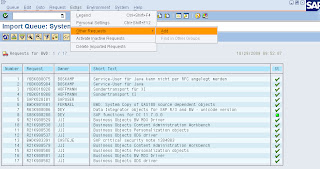Cause :
Certain transports needs to be installed in BW and R/3 side for Crytal reports to access these tables.
Solution:
BO integration Kit downloaded from the SAP market place also has transport files in it.
There are two sets of transport files, which can be used with BusinessObjects Enterprise Integration Kit for SAP. One set is ANSI and the other set is Unicode enabled.
The set of transports you must use depends on the BASIS system your SAP system is running on. Additionally, each transport consists of a data file and a cofiles. should be
If your SAP system is running on a BASIS system earlier than 6.20, you must use the files listed below:
(These files are ANSI.)
* Open SQL Connectivity transport (K900084.r22 and R900084.r22)
* Info Set Connectivity transport (K900085.r22 and R900085.r22)
* Row-level Security Definition transport (K900086.r22 and R900086.r22)
* Cluster Definition transport (K900093.r22 and R900093.r22)
* Authentication Helpers transport (K900088.r22 and R900088.r22)
If your SAP system is running on a 6.20 BASIS system or later, you must use the files listed below:
(These files are Unicode enabled.)
* Open SQL Connectivity transport (K900574.r21 and R900574.r21)
* Info Set Connectivity transport (K900575.r21 and R900575.r21)
* Row-level Security Definition transport (K900576.r21 and R900576.r21)
* Cluster Definition transport (K900585.r21 and R900585.r21)
* Authentication Helpers transport (K900578.r21 and R900578.r21)
The following files must be used on an SAP BW system:
(These files are Unicode enabled.)
* Content Administration transport (K900579.r21 and R900579.r21)
* Personalization transport (K900580.r21 and R900580.r21)
* MDX Query Connectivity transport (K900581.r21 and R900581.r21)
* ODS Connectivity transport (K900582.r21 and R900582.r21)
Steps :
1. On the R/3 or BW side look up the following folders sapservername\usr\sap\trans and here you will have two folder: data and cofiles.
2. You have to copy the data and cofiles content to the corresponding folder on the SAP Server
3. Logon to SAP -> STMS T-code ->select the System Domain ->then choose Import Overview and double click on the queue.
4. Then go to Extras Menu ->Other Requests ->Add
5. select file and click Request Import (import only files contained in the cofiles folder)